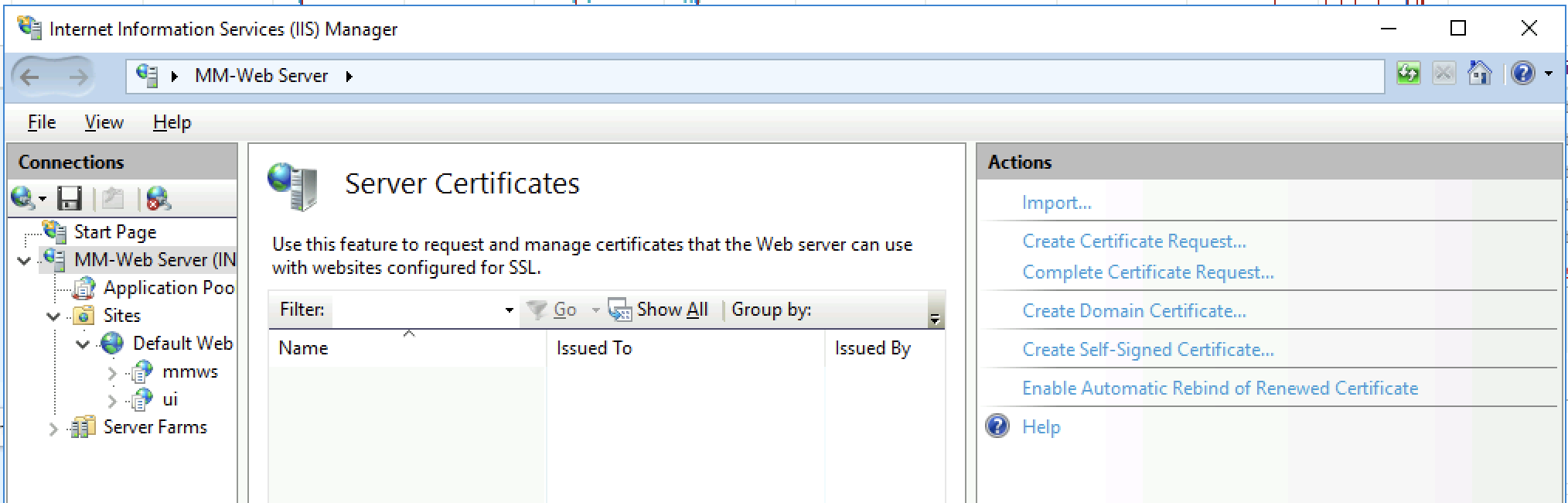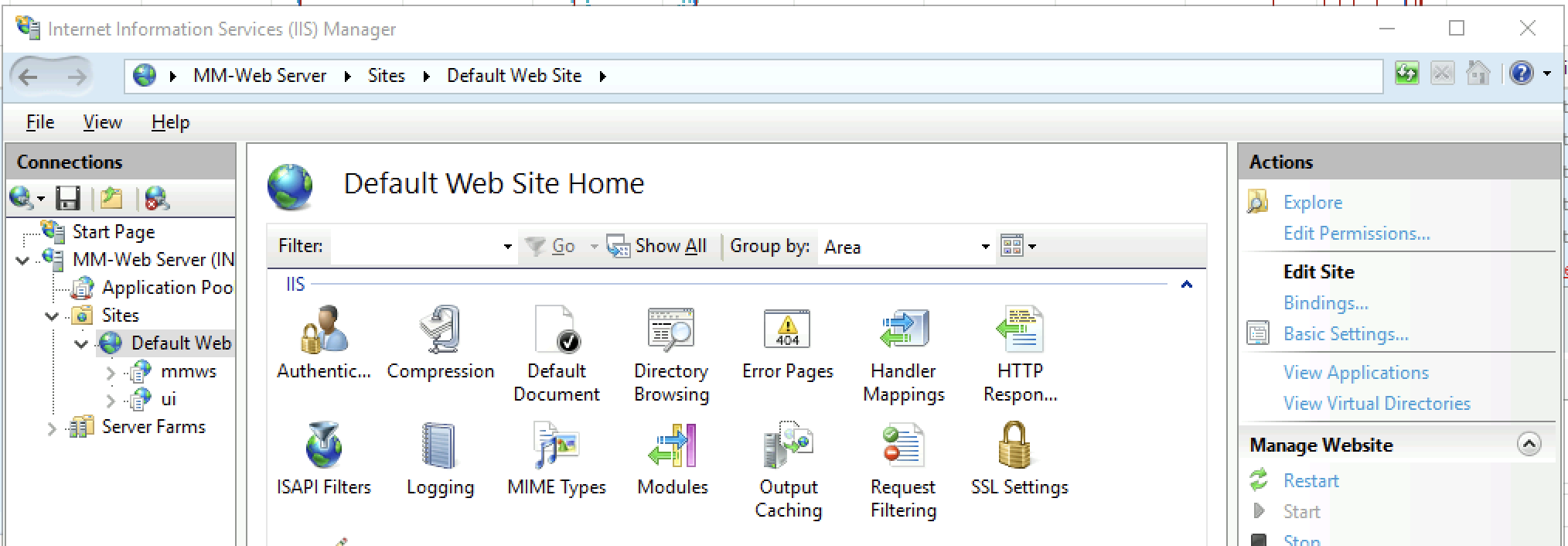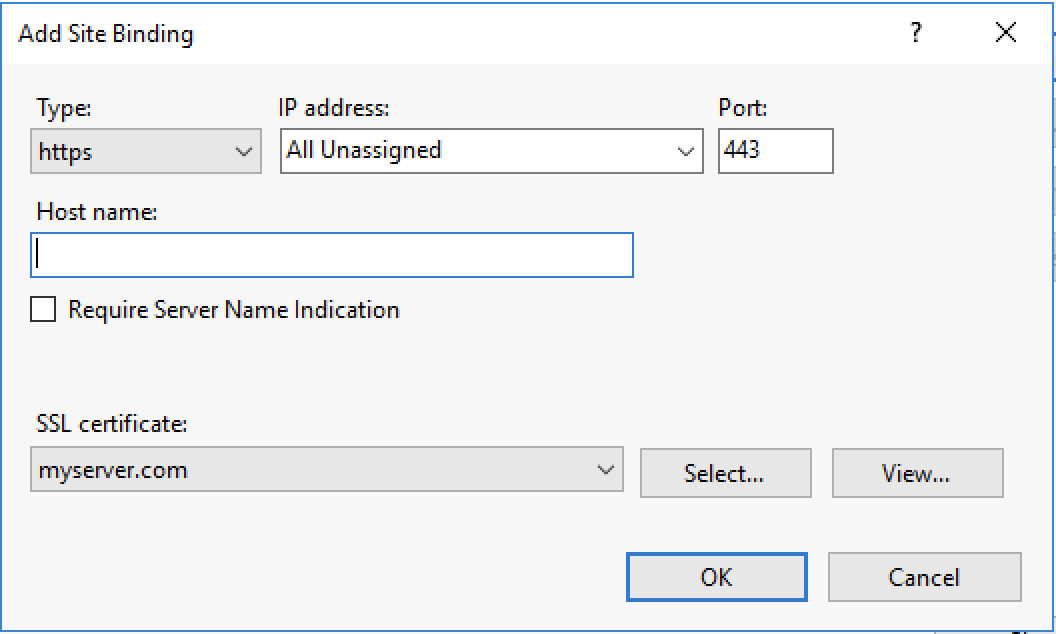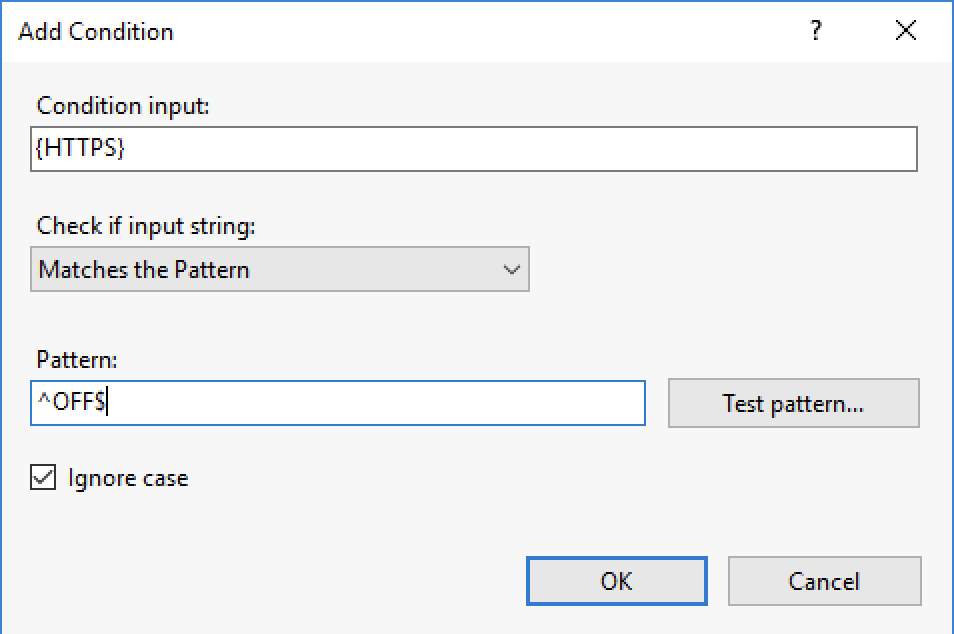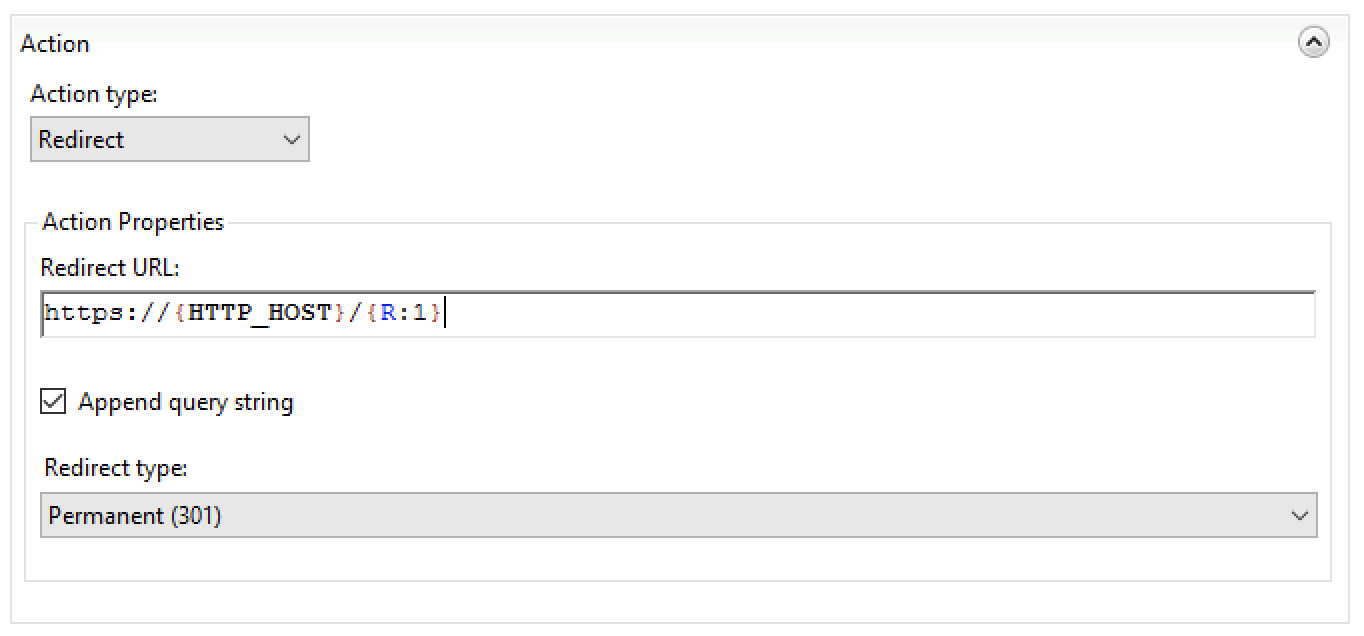Setting Up SSL for the Web Application
SSL on Linux (Apache)
By default, the Web Application uses unencrypted http connection on port 80. To use it with https on port 443, follow these steps.
Check that mod_ssl for Apache is installed:
yum install mod_ssl
If you have existing SSL key files:
place the .key file in /etc/pki/tls/private/
and the .crt and .csr files in /etc/pki/tls/certs/.
If you need new SSL keys, generate a keypair:
openssl req -new -nodes -keyout mmweb.key -out mmweb.csr -newkey rsa:4096
Create self-signed certificate:
openssl x509 -req -days 365 -in mmweb.csr -signkey mmweb.key -out externaldns3.crt
Place the files in the appropriate directories:
cp mmweb.key /etc/pki/tls/private/ cp mmweb.c* /etc/pki/tls/certs/
Once the keyfiles are placed in their respective directories, edit the mmweb.conf file in the Apache configuration directory (default /etc/httpd/conf, or use find /etc/ -name “mmweb.conf” to locate the file) with the following changes:
change
<VirtualHost *:80>to<VirtualHost *:443>add in the references to the key files (amend the path as necessary):
SSLCertificateFile /etc/pki/tls/certs/mmweb.crt SSLCertificateKeyFile /etc/pki/tls/private/mmweb.key
enable SSL:
SSLEngine on SSLProtocol all -SSLv2 -SSLv3 SSLCipherSuite HIGH:3DES:!aNULL:!MD5:!SEED:!IDEA
Note
The default Apache installation may already have a <VirtualHost _default_:443> directive, which can conflict with the mmweb.conf file.
Comment out this existing VirtualHost block to prevent any errors.
To verify the Web Application is accessible, navigate to https://web-application.domain.tld. The Micetro Web Application’s login panel should appear.
SSL on Windows (IIS)
Configuring SSL Certificate
Open the IIS (Internet Information Services) Manager.
Select the Web Server node in the left sidebar, under “Start Page”, and double click on Server Certificates in the middle pane.
Choose one of the actions in the Actions sidebar to import an existing .pfx SSL certificate, or create a self-signed certificate. If your certificate is in a different format than .pfx, please refer to documentation and/or tools that certificate authorities typically provide to convert their certificates to Microsoft’s .pfx format.
Select your website under Sites in the left sidebar (usually Default Web Site), and click Bindings… in the Actions sidebar on the right.
In the Site Bindings dialog box, click Add, select https from the Type* menu, and then select the certificate added in step 3 in the SSL certificate picklist. Then click OK.
Redirect HTTP traffic to HTTPS
Navigate to URL Rewrite rules and locate the grayed out HTTP –> HTTPA redirect rule.
Ensure it’s postitioned at the top of the list, then select it, and click Enable under Actions on the right side.
Restart the web server. Now all HTTP queries will authomatically be forwareded to HTTPS.
Using the IIS Manager
With Default Web Site selected in the left sidebar, double click on URL Rewrite in the middle pane
If there’s a HTTP to HTTPS redirect rule already in place at the top of the list of URL rewrite rules, nothing needs to be done.
Click Add Rules in the Actions pane on the right, and click OK to create a blank inbound rule.
In the name field, enter HTTP to HTTPS redirect.
In Pattern field, enter
(.*)Under conditions, click Add and enter the following condition:
In the Action pane at the bottom, select Redirect from the Action type dropdown, and set redirect URL to
https://{HTTP_HOST}/{R:1}and the redirect type to Permanent (301).
Click Apply in the Actions pane on the left. Click Back to rules.
Move the new HTTP to HTTPS redirect rule to the top of the rules using the Move Up button in the action pane on the right.