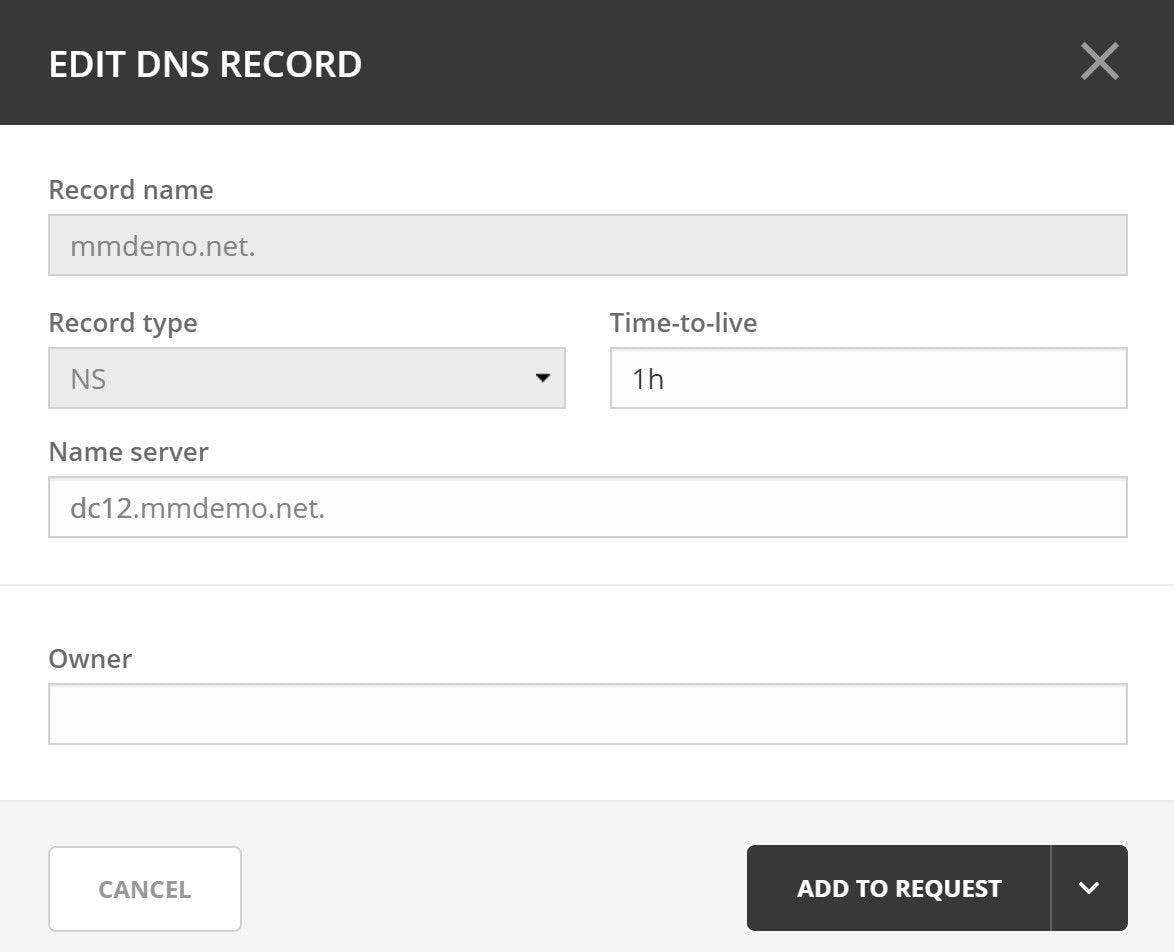DNS NS Record
Domain Name System Name Server Record. The NS record provides information on which DNS server is the authoritative server for a domain.
What is a NS Record?
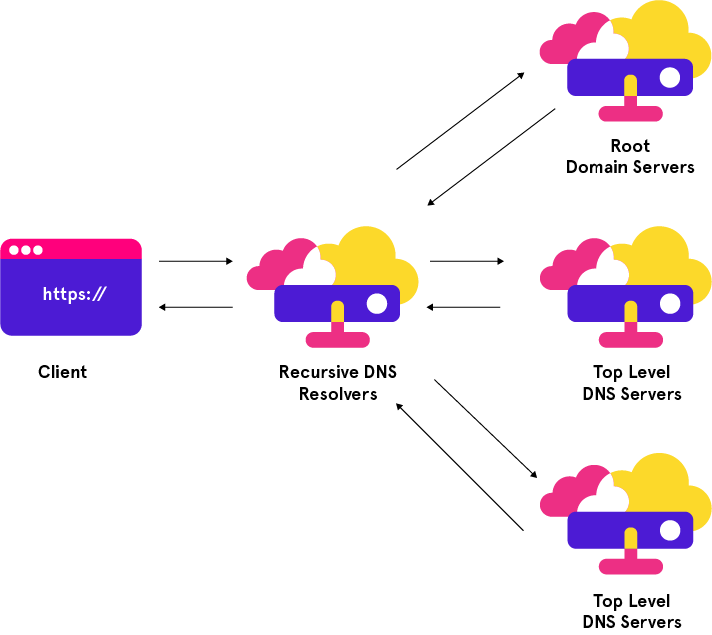
An NS record (or nameserver record) is a DNS record that contains the name of the authoritative name server within a domain or DNS zone. When a client queries for an IP address, it can find the IP address of their intended destination from an NS record via a DNS lookup.
A name server or DNS server contains all of the DNS zone files and records for a domain. Some common DNS Record types contained within the zone files are the A record, SOA (start of authority) record, PTR (pointer) record, and of course the NS (nameserver) record.
DNS servers responsible for domains come from a variety of vendors including Microsoft, ISC, public cloud, and external services. Generally each domain will have more than one DNS server for redundancy and/or load balancing.
Do you need a NS Record?
NS records are absolutely necessary if you would like people to use DNS names to reach your services. Without an NS record, DNS queries become impossible as there will be no information about where to find the authoritative DNS server and therefore no way to find the IP address required for systems to communicate over a network.
If a user had the destination IP address already, then that would be the one case where and NS record wouldn’t be required.
How to create a DNS NS Record
Depending on the DNS management solution being used, there are several ways to create an NS record. If you’re using Micetro, by Men&Mice, and NS record is created in the following way:
- Open the Micetro Web UI
- Click on the DNS tab
- Double click on the DNS zone for which you’d like to create an NS record
- Click on the Create button
- Enter a Name for the record
- Select NS from the Type drop down box
- Enter the Name Server information
- Optionally specify the Owner
- Depending on your permission, click Add to Request or Create Now